Here is step by step guide to install slack in ubuntu 16.04 or a higher version.
1. Download slack .deb setup file for Ubuntu. It can be download by one of the following commands.
wget https://downloads.slack-edge.com/linux_releases/slack-desktop-2.6.3-amd64.deb
or download the slack .deb file from
https://slack.com/downloads/linux
2. Go to the Downloads folder
cd ~/Downloads
3. Run slack setup file by the following command to start an installation
sudo dpkg -i ./slack-desktop-2.6.3-amd64.deb
If you face any error during an install process, after running of the previous command. Please run below command to install without any error
sudo apt-get -f install
to fix your installation issue.
Video Tutorial
Slack has started offering a native app for Linux recently. It is still in beta but works pretty smooth and you can definitely install it to use Slack in Linux.
Slack provides Snap, DEB and RPM packages. If you use Ubuntu, you can install Slack from the Software Center itself.
It has all the features that you would expect from the native client, including desktop notification, auto-login and options to change teams etc.
If you don’t want to use Snap, there are binaries available for Ubuntu (.deb) and Fedora (.rpm) for 64 bit systems. You can download the binaries fro the Slack download page. The assistance of custom essay writing service helps students understand the basics of every custom written paper, as well as the elements of creative writing.